CHESS Billing Report
CHESS Billing Report respectively shows the summary and details of CHESS billing through tables. The category includes the following specific reports:
CHESS Billing Summary Report
To generate a CHESS Billing Summary report, click Cluster Report → Report in the system menu, and select “CHESS Billing Summary Report” from the drop-down menu of “Report Type” in the “Report Option” panel, as shown in Figure 6.45.

Figure 6.45: Select CHESS Billing Summary Report
Set Statistics Time
Select “Month” as the granularity of statistics under “Time Option” in the “Report Option” panel, as shown in Figure 6.46.

Figure 6.46: Set Statistics Time
“Month” represents the time of CHESS billing summary statistics. Users can select to display CHESS billing summary statistics of a specific month.
Select Resource Attribute
Select statistics by “CPU” or “Memory” under “Resource Attribute” in the “Report Option” panel, as shown in Figure 6.47.

Figure 6.47: Select Resource Attribute
Display Report
Click “View Report”. The system displays the billing report detail in the Report panel. Figure 6.48 and Figure 6.49 display the CHESS CPU Billing Summary Report.

Figure 6.48: Click View Report

Figure 6.49: Display Report
Since the options of “User” and “Group” are not available to a non-administrator user, by default, the user is set to the currently logged in user, and the report is shown in a single page. Users can click “First”, “Last”, “Previous” and “Next” to view the other pages of the displayed report, as shown in Figure 6.50.

Figure 6.50: Page Break
Export Report
Select the export report type from the drop-down menu on the left of the “Export Report” button. There are three export report types available: “Export PDF”, “Export HTML” or “Export Excel”. Figure 6.51 and Figure 6.52 show Export PDF.

Figure 6.51: Click Export Report
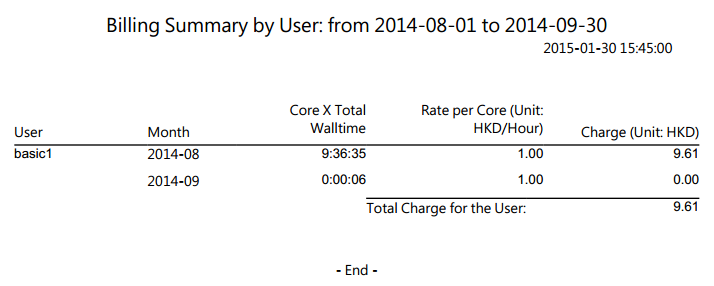
Figure 6.52: Export Report
CHESS Billing Details Report
To generate a CHESS billing details report, click Cluster Report → Report in the system menu, and select “CHESS Billing Details Report” from the drop-down menu of “Report Type” in the “Report Option” panel, as shown in Figure 6.53.
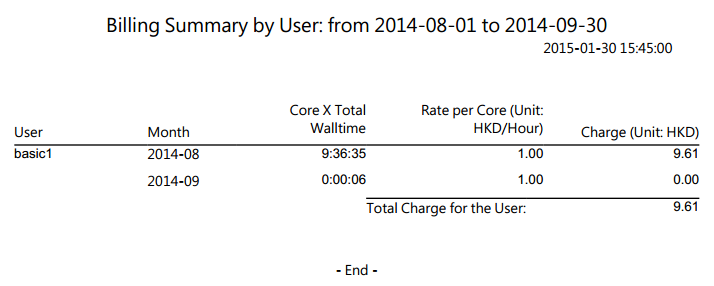
Figure 6.53: Select CHESS Billing Details Report
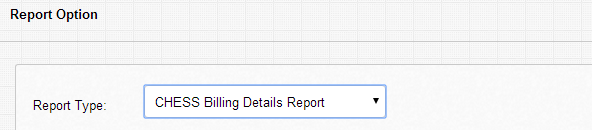
Figure 6.53: Select CHESS Billing Details Report
Then select a specific month under “Time Option” for CHESS Billing Details Report, and the other operations are the same as those of “CHESS Billing Summary Report”. The memory unit in the report is GB.