CHESS Common Menu Bar
The common menu bar at the top right corner consists of the user’s name (with the sub-menu of Change Password), “Chinese”/“English”, “Help” and “Logout” from left to right.
Logout
Click “Logout” in the common menu bar to exit CHESS Web Portal and return to the login page, as shown in Figure 2.4.
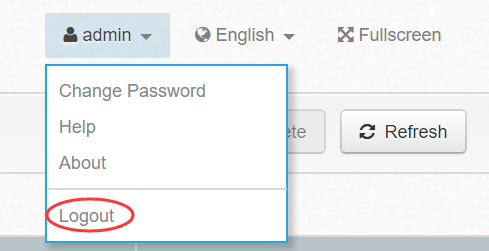
Figure 2.4: Logout
Change Password
To change the password, click “Change Password” in the submenu of the user’s name. Enter the old password. Then enter the new password and confirm it in the corresponding input boxes (the new password must be at least six characters in length). Click “Save” to apply the new password. See Figure 2.5.
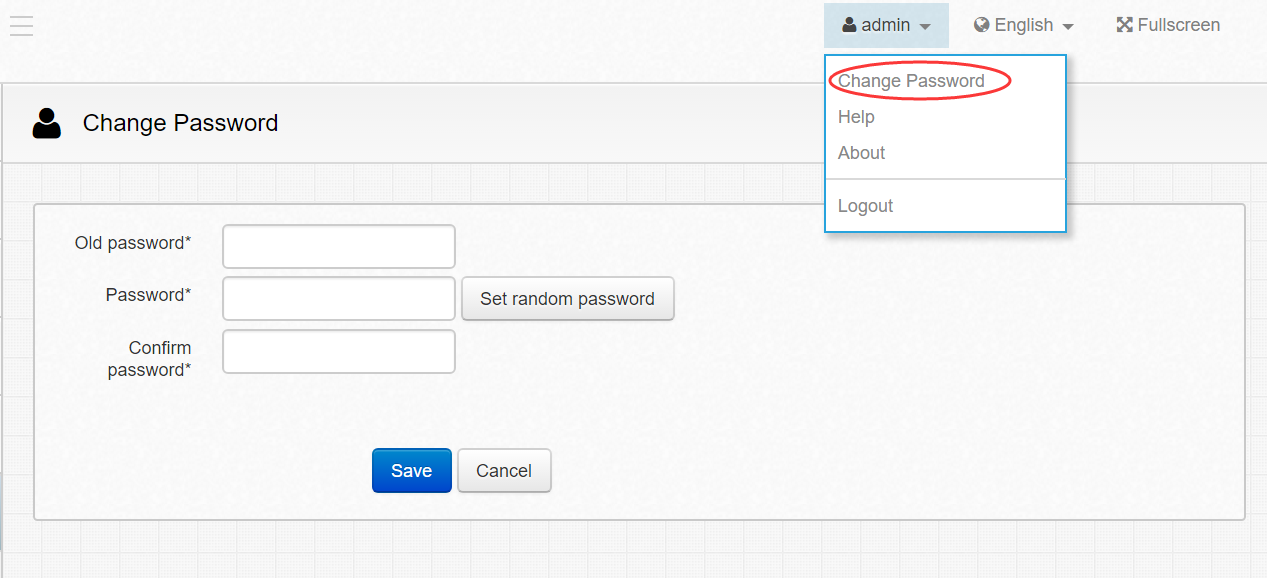
Figure 2.5: Change Password
Change Language
Click the language button next to the user name in the common menu bar and select a language, as shown in Figure 2.6. The UI is then shown in the selected language.
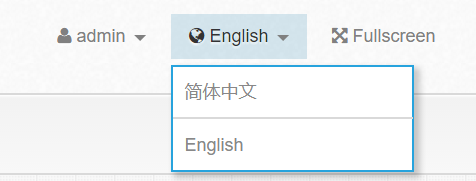
Figure 2.6: Change Language
View Help
Click “Help” in the common menu bar. This shows the customer service information, useful for obtaining further assistance. This is shown in Figure 2.7.
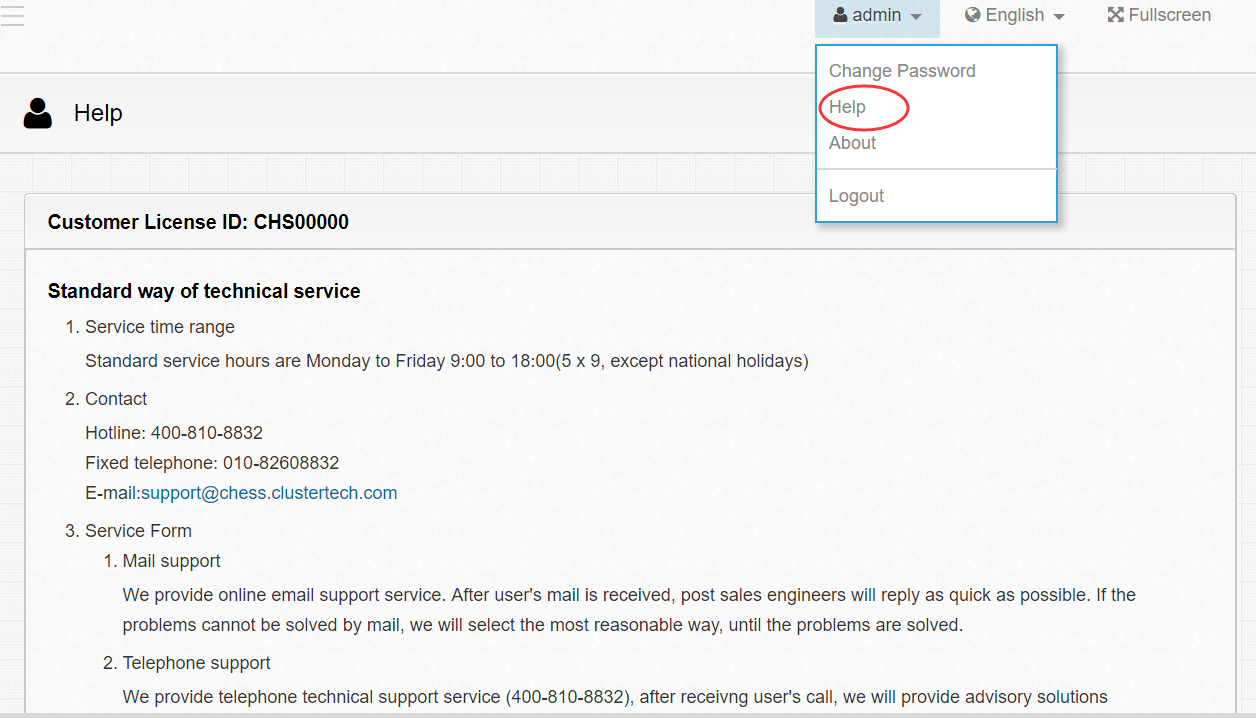
Figure 3.7 Help
About CHESS
Click “About” in the common menu bar. the about page is shown in the figure below
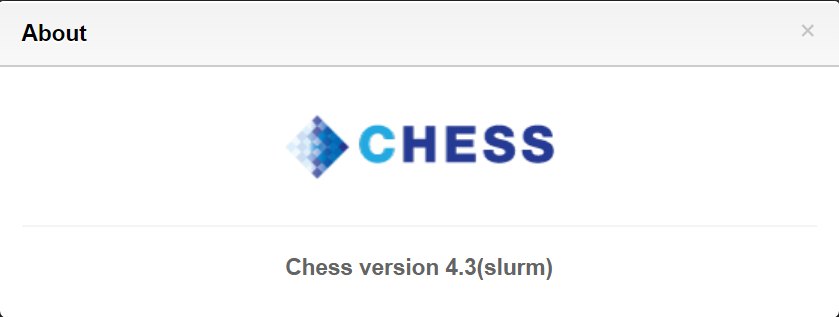
Figure 3.8 About Chess