Templates
Click “Job Scheduler” → “Templates” to list saved job templates. The list shows the ID, name, application type, time limit, and queue information of each template, as shown in Figure 4.13.

Figure 4.13: Templates
Using Template
The details of a template can be shown by clicking its name in the template list. Then, pressing the “Apply” button bring up the “New Job” page with details filled in based on the template. See Figure 4.14 for an example.
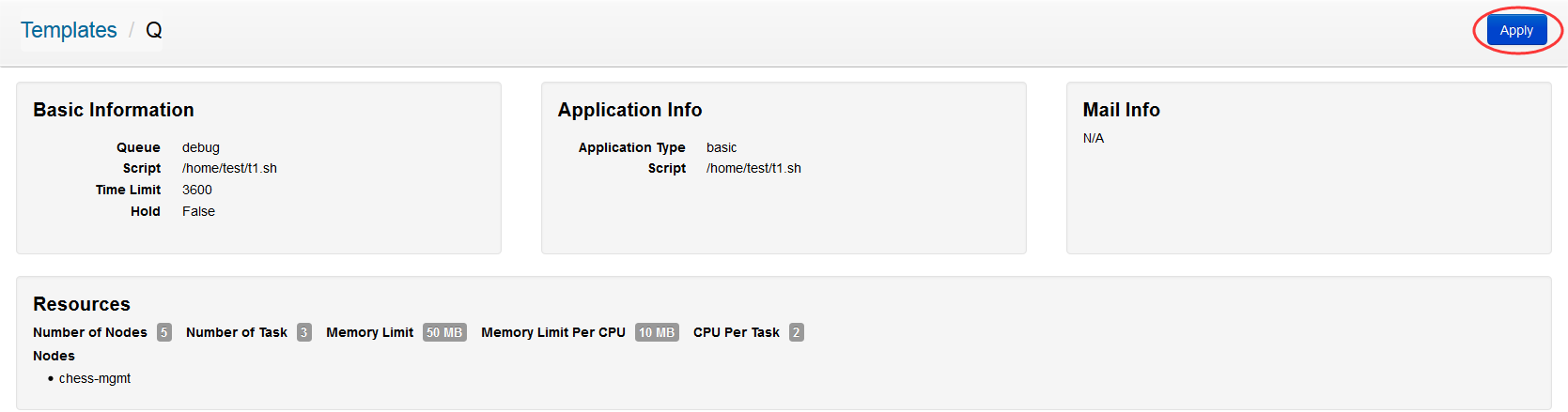 Figure 4.14: Using Template
Figure 4.14: Using Template
Removing Template
To delete a template, click the “X” icon next to its ID in the template list. When prompted, click “Yes” to confirm template deletion. This is shown in Figure 4.15.

Figure 4.15: Removing Template