Node management UI
In “Node Management” of “Cluster Management”, you can check the list of nodes and their information, including “Hostname”, “IP”, “MAC”, “Node Status” and “Role”. See Figure 3.1 for an example.

Figure 3.1: Node Management page
By hovering the mouse over the hostname of a node, the “SSH” button is shown. See Figure 3.2 for an example.

Figure 3.2: Using SSH-1
Click “SSH” to pop up the web-based SSH terminal. You can logon to the node as shown below.

Figure 3.3: Using SSH-2
Node Status
At any time each node is in one of four possible Node Status, as shown in Figure 3.4.
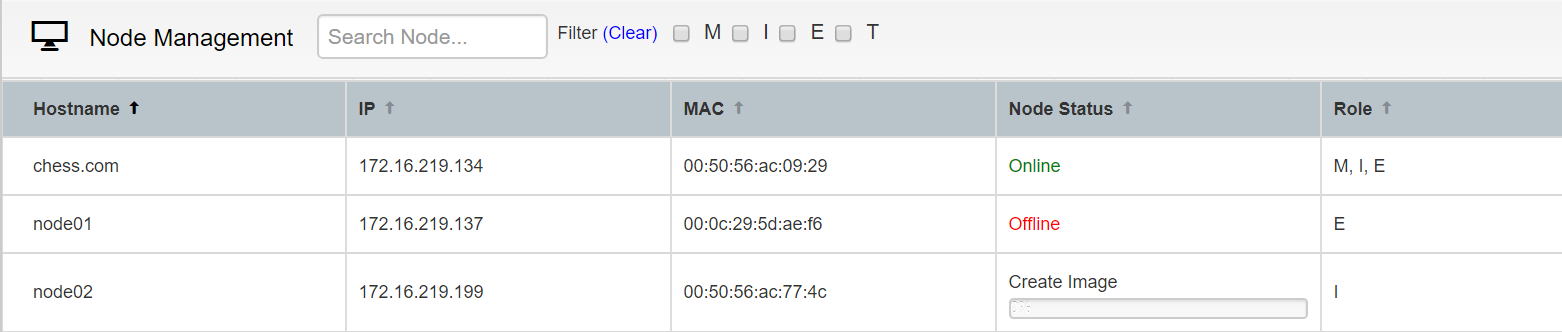
Figure 3.3: Figure 3.4: Node Status
The node statuses are described as follows:
Online: Online nodes can communicate effectively with the cluster system and are ready to run jobs.
Offline: Offline nodes cannot communicate with the cluster system. A node may lose contact with the cluster system due to node crash, service suspension, network disconnection or other reasons.
Create Image: The node is being used for image creation. It also shows the progress of the operation.
Restore Image: The node is being restored from an image. It also shows the progress of the operation.